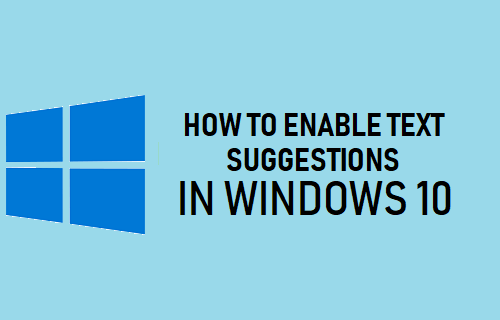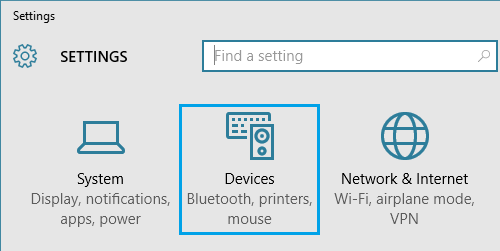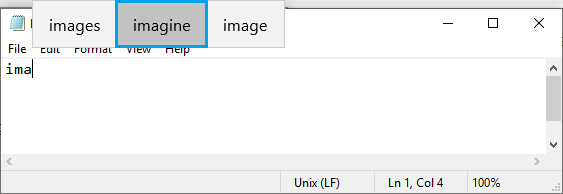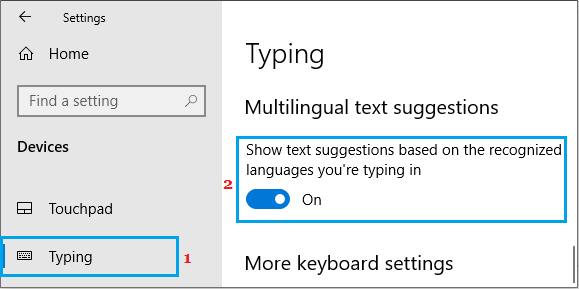Enable Text Suggestions in Windows 10
The “Text Suggestions” feature in Windows 10 is similar to the “Predictive Text” feature as available on iPhone and Android Phones. While the “Text Suggestions” feature was always available for the Touch Screen Keyboard in Windows 10, it is now available as an opt-in feature for the Hardware Keyboard. Once Text Suggestions for the Hardware Keyboard is enabled, you will always see a floating pop-up offering three text suggestions as you continue typing on your computer. This feature works in Google Chrome (and other Web browsers), Microsoft Word, Text Editor and most other desktop programs and Apps on your computer.
1. Steps to Enable Text Suggestions in Windows 10
Follow the steps below to Enable Text Suggestions in Windows 10 for the hardware keyboard on your computer.
Open Settings on your computer and click on the Devices icon.
On the Devices screen, select Typing in the left pane. In the right-pane, scroll down to “Hardware Keyboard” section and toggle ON Show Text Suggestions as I Type option.
Note: You can also enable Autocorrect misspelled words I type option, if you want Windows 10 to correct typos automatically. After enabling Text Suggestions, you will receive three floating text suggestions, including emojis if it is relevant to what you are typing.
The easiest way to accept the suggested word is to simply select the right word using your mouse. In case of Keyboard, you can use the Up Arrow to jump to Text Suggestions and then use the Left or the Right Arrow Key to select the suggested word, and press Enter to insert.
2. Enable Multilingual Text Suggestions in Windows 10
If you type in multiple languages, you should enable “Show text suggestions based on the recognized languages” option, located under “Multilingual text suggestions.” section.
Windows 10 will automatically sense the language that you are typing in and offer text suggestions based on that particular language. Note: According to Microsoft, Text Suggestions for the Hardware keyboard in Windows 10 may not be available in certain languages.
How to Change Icon Size in Windows 10 How to Enable Remaining Battery Time in Windows 10