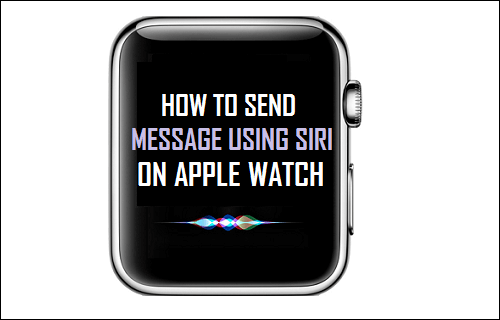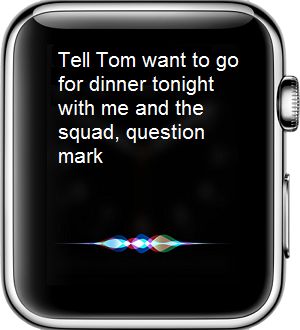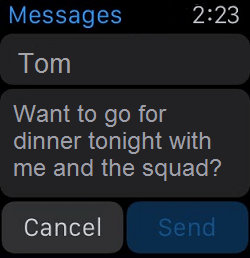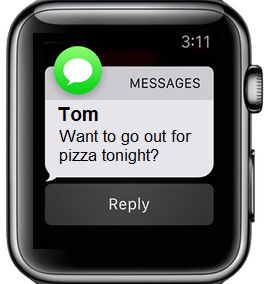Siri on Apple Watch
As mentioned above, typing a message on Apple Watch is nearly impossible, considering the small screen sizes of both 38 and 42mm versions of the Apple Watch. This makes Siri so much more relevant and necessary on Apple Watch. Hence, it is really important that you get used to using Siri on Apple Watch to send Messages and make Calls. While you can activate Siri by pressing the digital crown of your Apple Watch, it is recommended that you enable Hey Siri on your Apple Watch for a total Hands Free Experience. This will allow you to activate Siri on your Apple Watch, simply by saying “Hey Siri”, there won’t be a need to press the digital crown of Apple Watch.
Send Message Using Siri on Apple Watch
Sending a message using Siri is way easier than typing out the message on your Apple Watch.
- Lift up your wrist (the one the Apple Watch is on) and say “Hey Siri”
- If Hey Siri is disabled on your Apple Watch, then lift up your wrist and hold down the digital crown to activate Siri
- Now say “Send a message to (contact name)”
- You will now be taken to the Messages app on your Apple Watch, once you are in the messages app, tell Siri what your message is. For example say “Tell Tom want to go for dinner tonight with me and the squad question mark”
5. You will see a preview of your message on the screen of your Apple Watch. (See image in step 6 below) 6. To send your message say “Hey Siri, Send” or tap on Send on the screen of your Apple Watch
- To cancel your message say “Hey Siri, Cancel” or tap on Cancel on your Apple Watch’s screen.
Reply to Message Using Siri on Apple Watch
When you receive a new message on your Apple Watch, you can reply to the message using Siri.
- Lift up your wrist and say “Hey Siri, reply (whatever you want to say)” or if you have Hey Siri disabled, hold down the digital crown to activate Siri and then say “Siri, reply (message)”
2. For example if someone asks you to go for pizza, you can say “Hey Siri, reply Yes, I would love to go”
- Next you will see a preview of your message, on this screen say “Hey Siri, Send” or tap on Send on your Apple Watch’s screen.