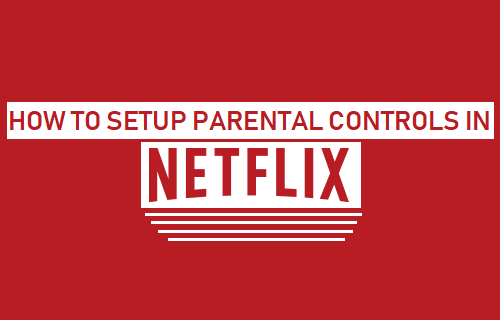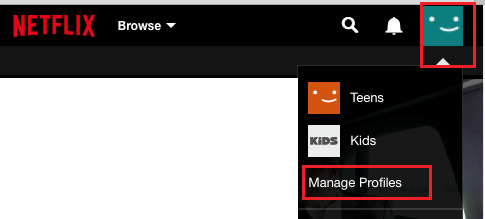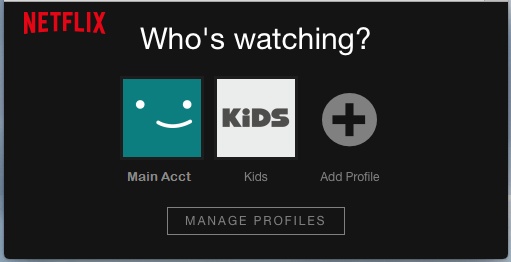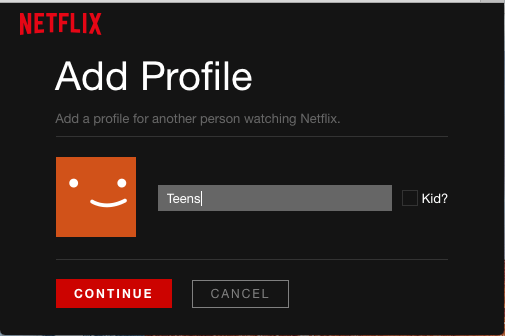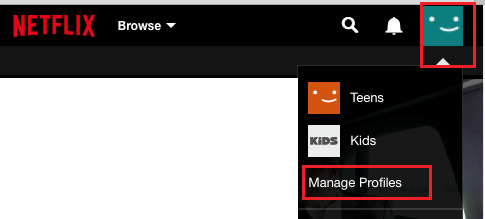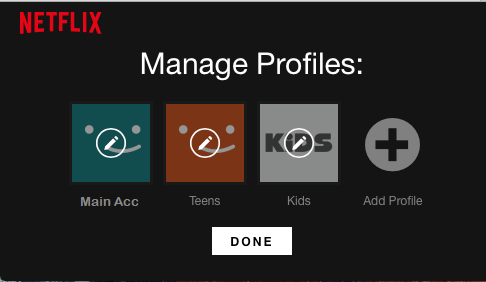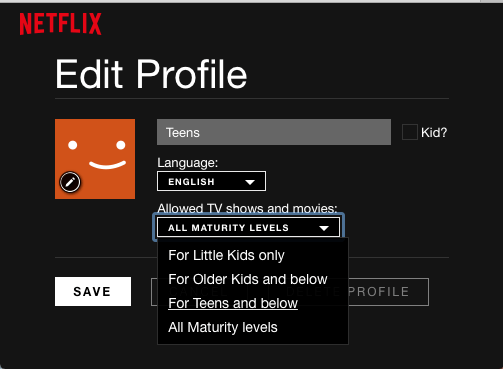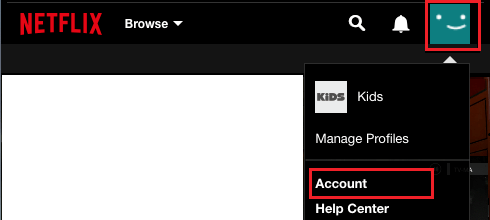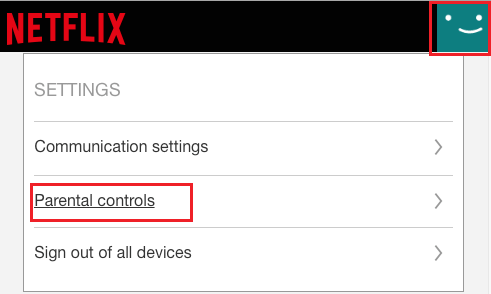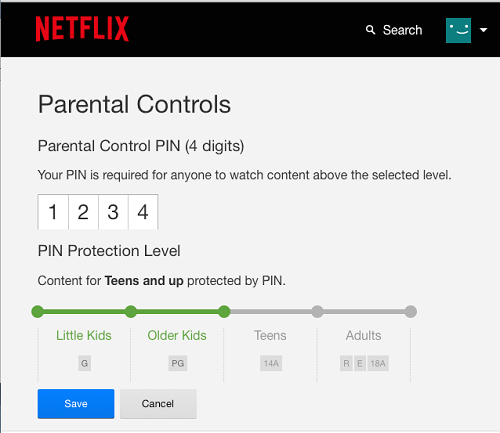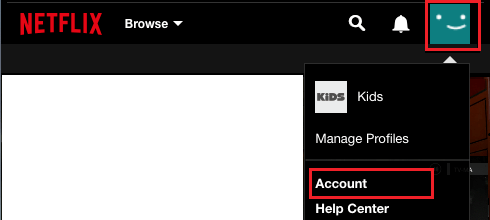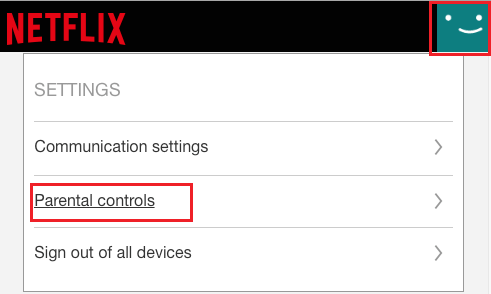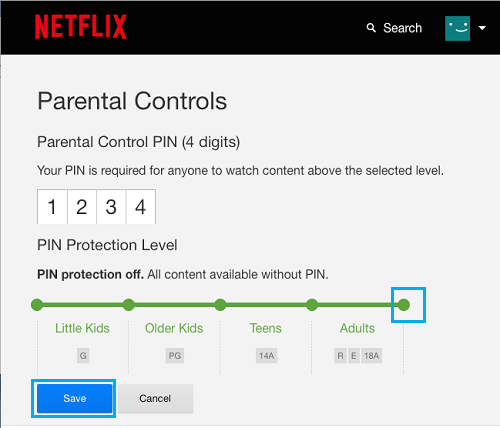Setup Parental Controls in Netflix
Parental Controls in Netflix can be setup at both Account and Profile Levels. At Account Level, you can basically setup a 4-digit PIN and make it mandatory for everyone to enter this PIN, in case anyone wants to play a movie or TV show above a set maturity level. In case of Profile Level Filtering, Netflix allows users to create profiles with different maturity levels and allocate these profiles to kids and younger children in the family. For example, you can setup different profiles for Kids, Teens and Adults in the family and Netflix will automatically filter content and allow only age appropriate content to be accessed on these profiles.
How Netflix Rates Content
According to Netflix, its maturity ratings can vary based on Country and Region, as it uses ratings set by local standards organizations which determine whether or not the material is appropriate for children. In case a particular Movie, TV show or Video has not been rated by a known Local Standards Organization, Netflix uses its own reasonable judgment to determine the maturity level. Also, Netflix allows its users to provide feedback, and you can make use of this opportunity to report incidents of age inappropriate content appearing in your kids profile.
How to Setup Profiles in Netflix
In order to setup Parental Controls in Netflix using Profile Level Filtering, you will first need to setup different profiles in your Netflix Account.
- Using PC, Mac or your smartphone go to Netflix.com and Sign-in to your Account. 2. Click on the Profile Icon located at the top right corner and click on Manage Profile in the drop-down menu.
3. On the Manage Profile screen, click on Add Profile.
- On the next screen, enter a Name for the profile (Say Teens or Name of your teen) and click on Continue.
Similarly, you can repeat the process to create other profiles as required.
Set Profile Level Parental Controls in Netflix
Once you have created different profiles as required, follow the steps below to setup Parental Controls in Netflix using profile level filtering. 1. Login to your Netflix Account. 2. Click on the profile icon located at the top-right corner and click on Manage Profiles in the drop-down menu.
On Manage profiles screen, click on the Profile that you want to manage.
On the next screen, click on the down arrow under “Allowed Programs & Films” and select the Maturity Level that you want to set for this profile.
Tip: Uncheck Kids box, in case you are unable to see all the four available options in the drop-down menu. 5. Click on the Save button to preserve Maturity Level Settings for this profile. According to Netflix it can take up to 8 hours for the changes to take effect. However, you can speed up this process by signing out of Netflix Account on the device that you wish to watch Netflix and then signing back in.
Set Account Level Parental Controls in Netflix
As mentioned above, you can also setup a 4-digit PIN and make it mandatory to enter this PIN, in case anyone wants to access content above a certain maturity level on Netflix. Follow the steps below to setup Parental Controls in Netflix using Account level filtering. 1. Login to your Netflix Account. 2. Click on the Profile icon located at the top right corner of your screen and click on Account in the drop-down menu.
- On the next screen, scroll down to “Settings” section and click on Parental Controls.
4. Next, you will be prompted to enter your Netflix Account password and click on Continue. 5. On the next screen, enter any four Numbers into the PIN field (no letters) and move the Slider to your desired protection level.
6. Click on the Save button to preserve your settings.
Disable Pin from Parental Controls for Netflix Account
At any time, you can disable the Account Level Parental control PIN by following the steps below. 1. Login to your Netflix Account. 2. Click on the Profile icon located at the top right corner and choose Account option in the drop-down menu.
- On the next screen, scroll down to “Settings” section and click on Parental Controls option.
4. You will be prompted to enter your Netflix Account Password and click on Continue. 5. On the next screen, simply move the Slider all the way to its highest setting and this will disable the PIN protection for your Netflix Account.
6. Click on the Save button. After this you will be able to watch all available content on Netflix and won’t be prompted to enter a 4-digit PIN.
How to Enable YouTube Restricted Mode to Block Inappropriate Content How to Block Websites On Your iPhone and iPad